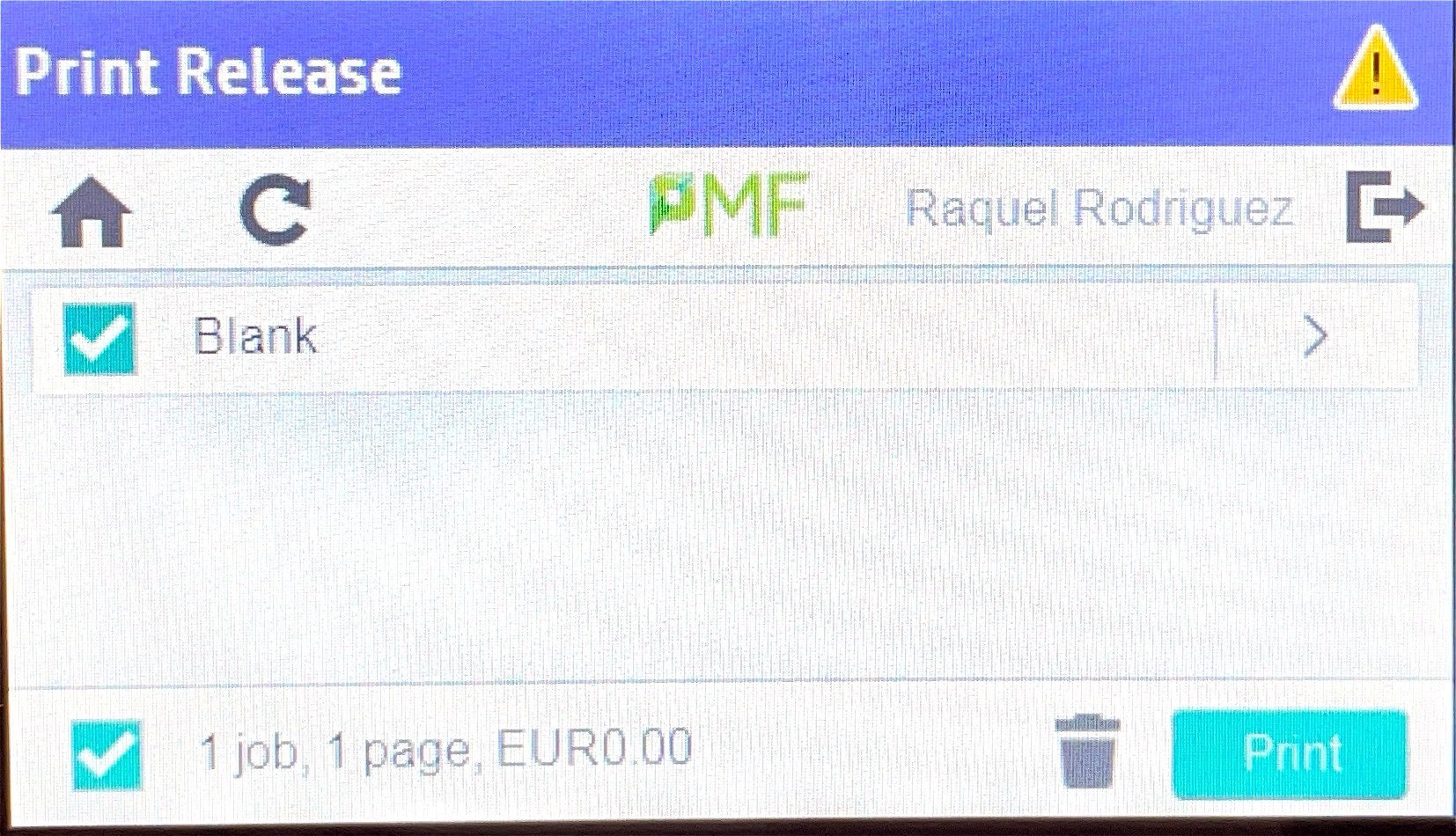Papercut
Print management
Papercut can be used as soon as we have the papercut printer as an option in our print dialogue and we have the card.
There will be a period where both systems will work, both using papercut and sending print jobs directly to the printers. Once the new system has been completely implemented, only the papercut printer will be available.
Papercut is a system that allows us to manage our printing resources more efficiently.
- Better use of printers
- Minimisation of paper consumption (uncollected printouts)
- Identifying cards to print in front of you
- Fewer problems
- Print on any printer
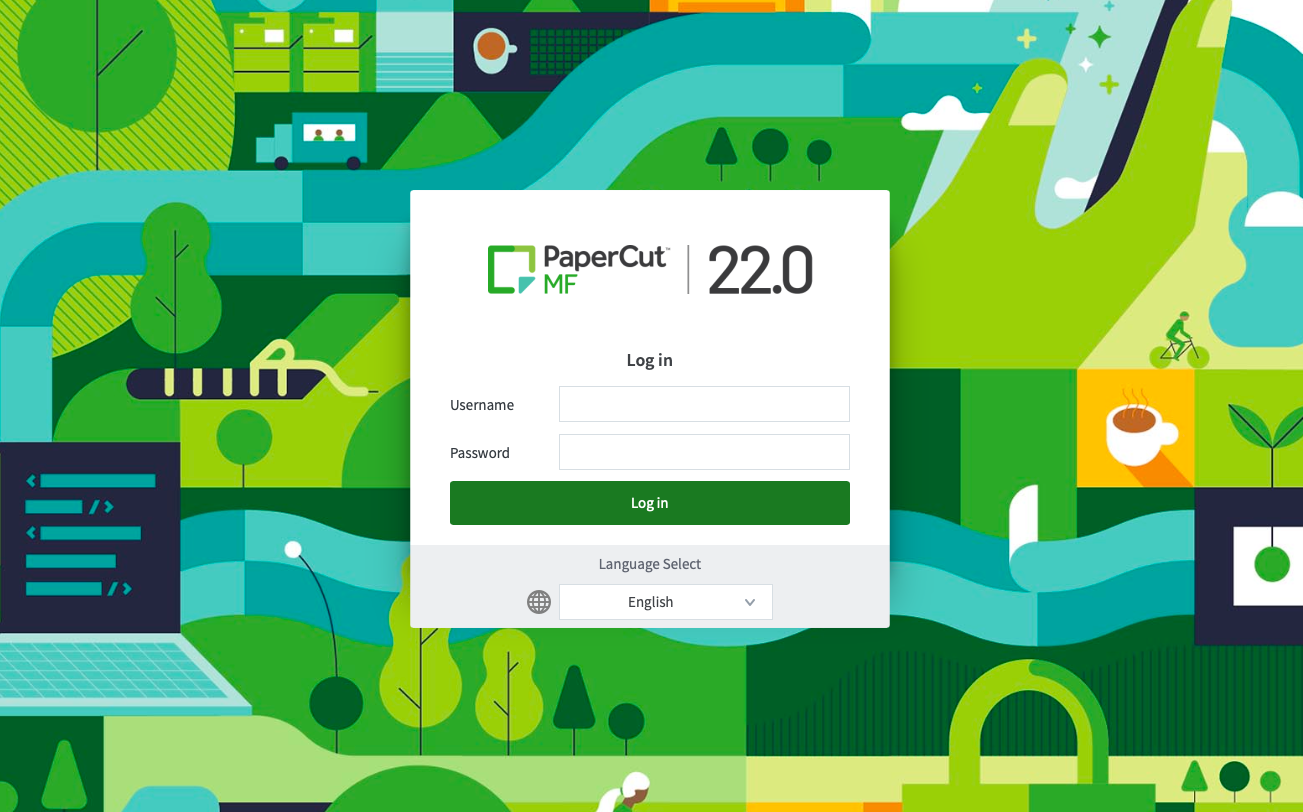
- The printer “papercut” must be installed on your device, or ask IT to install it for you.
- The top illustration is macOS on laptops and desktops
- The second is on iPads
- Send your job to print as you would normally
- The first time you use Papercut you will be asked to login in to the system
- Your username is your first initial followed by your surname with no spaces and no caps
- e.g. Joe Bloggs would be jbloggs
- password: 12345678
- Walk over to the printer where you wish to pick up your work
On Laptops and desktops (macOS):

On iPads (ipadOS):
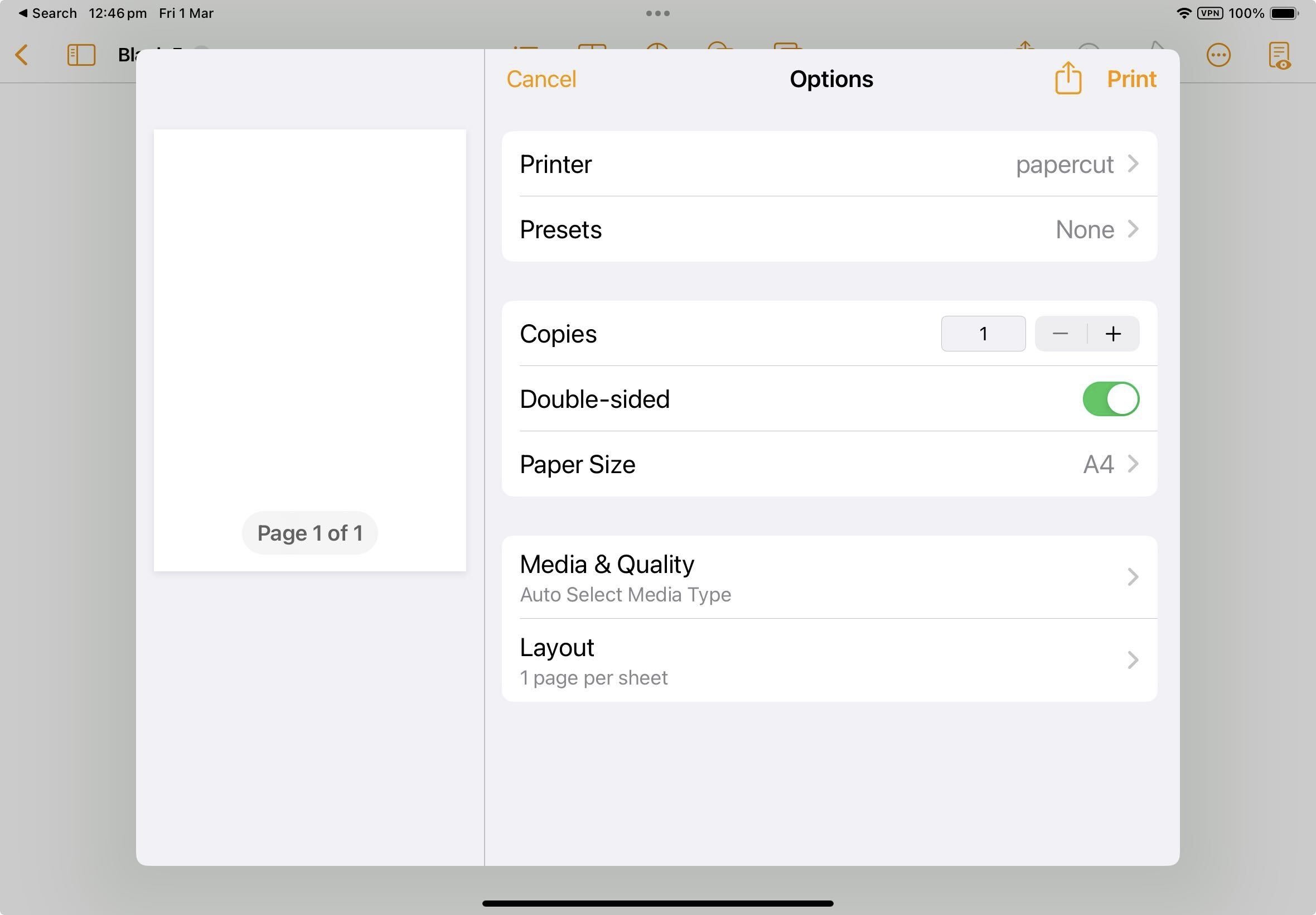
If you are not asked to authenticate, open the print queue and click on the lock icon on the right side of the dialog.
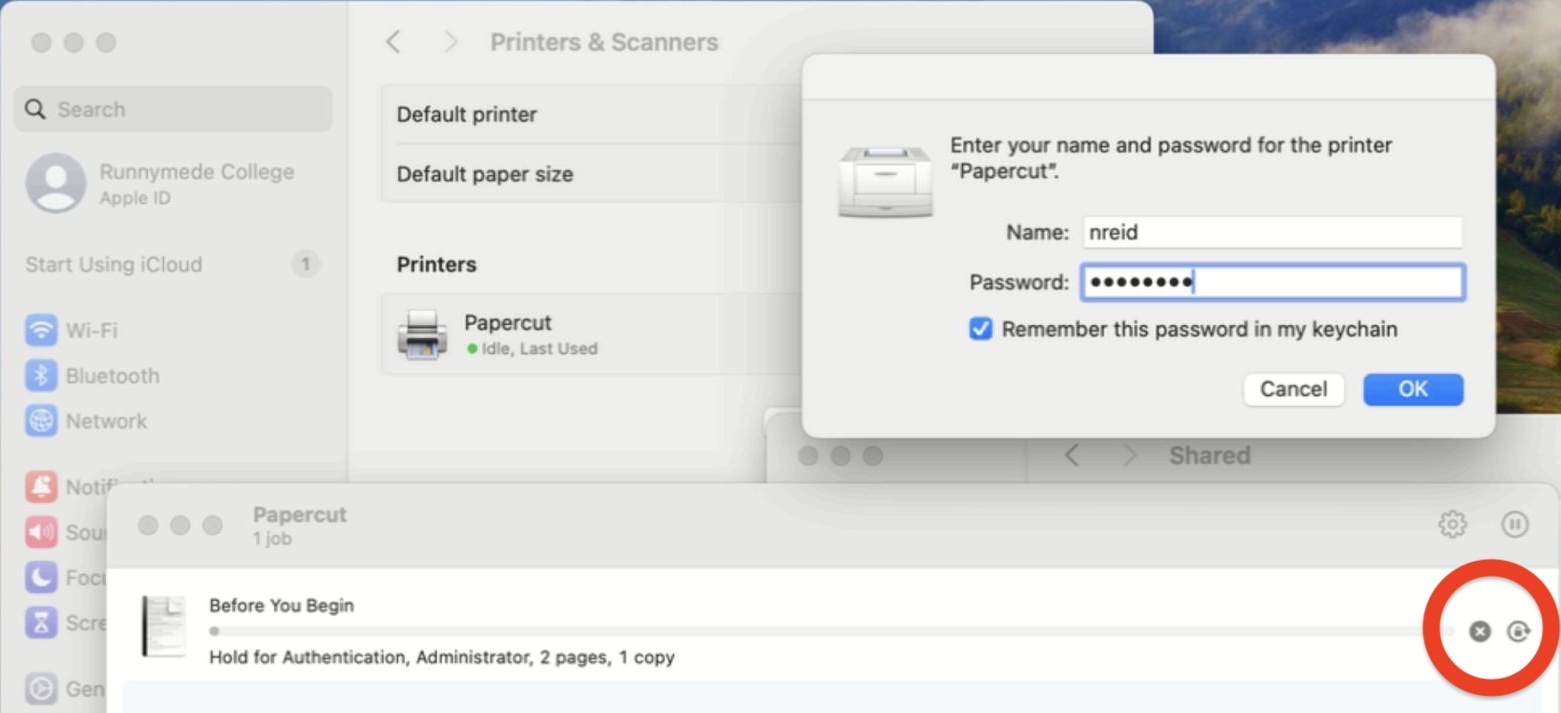
Swipe your card over the green box on the printer and choose “Print Release”.
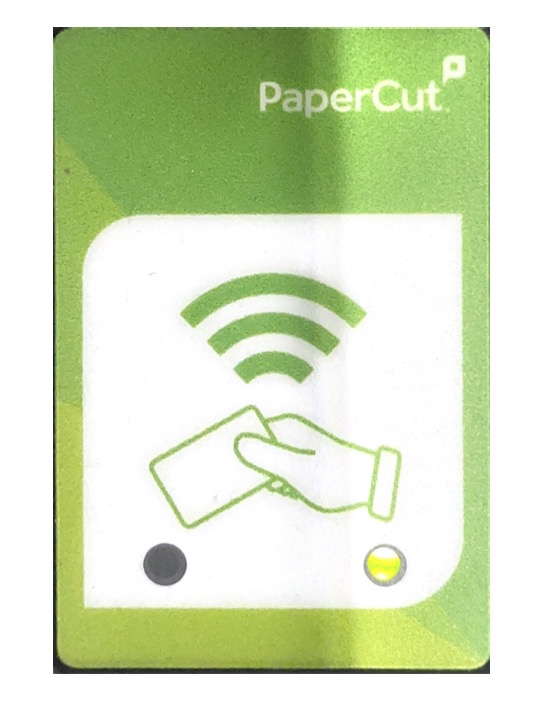
Choose “Print Release”.
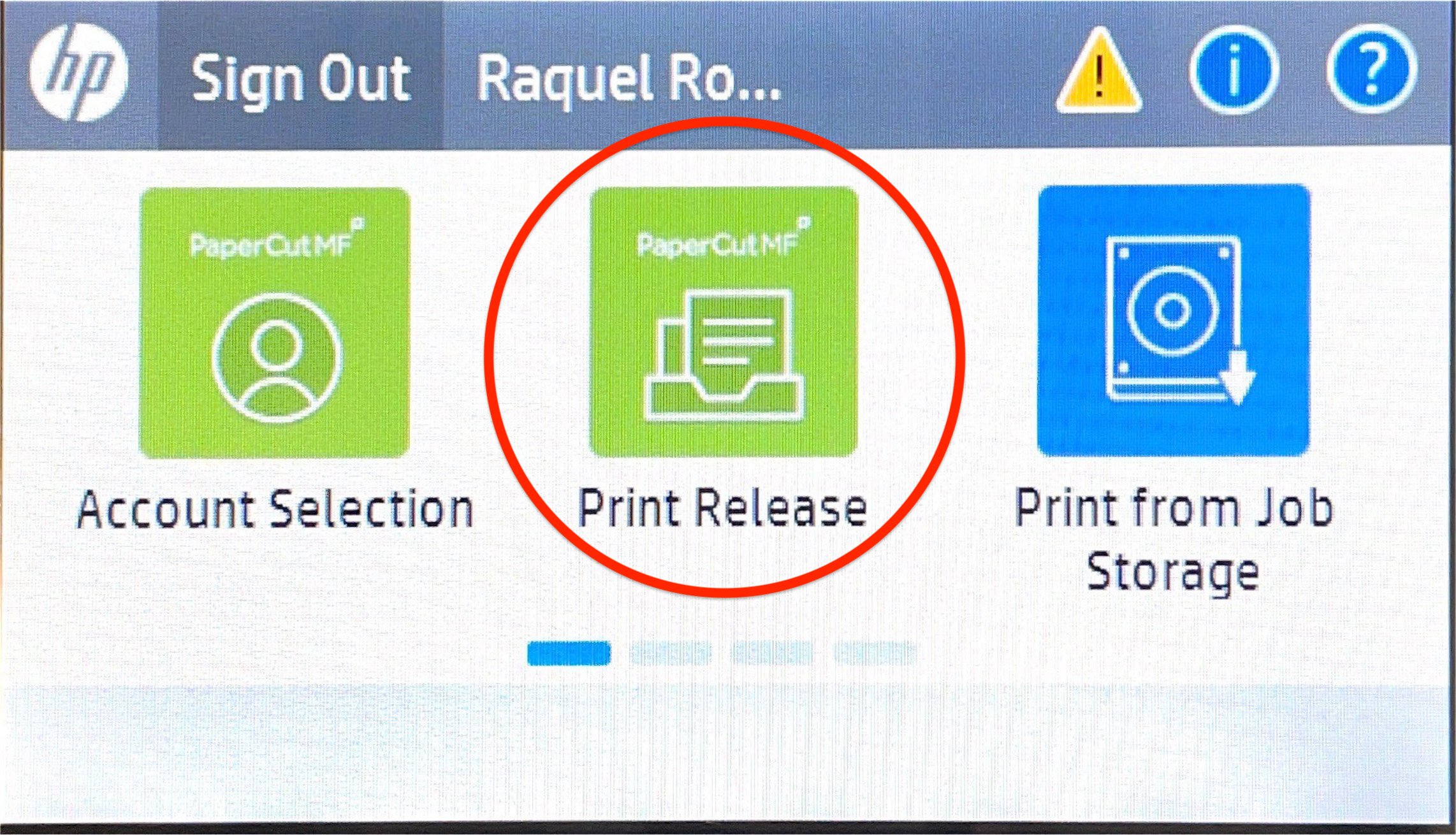
Pending jobs are displayed. Select print or delete job.